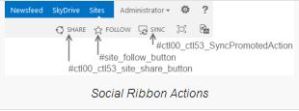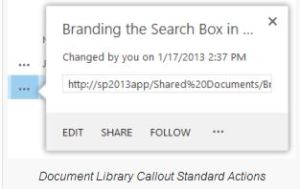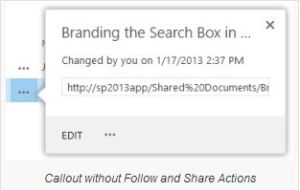First of all, hiding the follow and share actions on your site is not that difficult. They can be hidden by some custom CSS
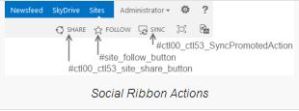
Hiding Document Library Callout Actions
Hiding the callout actions in the document library is a bit more difficult, because the links do not have a specific ID or Class defined.
The trick is to override the default callout that is generated for the document libraries. This is also what SharePoint does, they are overriding the default callout to add the Follow action in the callout.
To override the default document library callouts and hide the Follow action, you can use the following code:
<script type="text/ecmascript">
(function(){
if (typeof(_spBodyOnLoadFunctions) ===
'undefined' ||
_spBodyOnLoadFunctions === null) {
return;
}
_spBodyOnLoadFunctions.push(function()
{
if (typeof(SPClientTemplates) ===
'undefined' || SPClientTemplates
=== null || (typeof(APD_InAssetPicker)
=== 'function' && APD_InAssetPicker())) {
return;
}
var
registerOverrideToHideSocialActions = function(id) {
var
socialactionsOverridePostRenderCtx = {};
socialactionsOverridePostRenderCtx.BaseViewID
= 'Callout';
socialactionsOverridePostRenderCtx.ListTemplateType
= id;
socialactionsOverridePostRenderCtx.Templates
= {};
socialactionsOverridePostRenderCtx.Templates.Footer
=
function(renderCtx) {
var renderECB;
if (typeof(isSharedWithMeView) ===
'undefined' ||
isSharedWithMeView === null) {
renderECB = true;
} else {
var viewCtx =
getViewCtxFromCalloutCtx
(renderCtx);
renderECB =
!isSharedWithMeView(viewCtx);
}
// By setting a null value as 2nd
parameter, we do
not specify additional callout actions.
return
CalloutRenderCustomFooterTemplate(renderCtx,
null, renderECB);
};
SPClientTemplates.TemplateManager.RegisterTemplateOverrides
(socialactionsOverridePostRenderCtx);
}
// Hide actions for default Document
Libraries
registerOverrideToHideSocialActions
(101);
// Hide actions for the document
library on your My Site
registerOverrideToHideSocialActions
(700);
function
CalloutRenderCustomFooterTemplate(renderCtx,
calloutActionMenuPopulator, renderECB)
{
if (typeof
calloutActionMenuPopulator === 'undefined' ||
calloutActionMenuPopulator === null) {
calloutActionMenuPopulator =
CalloutOnPostRenderCustomTemplate;
}
if (typeof renderECB === 'undefined'
|| renderECB === null)
{
renderECB = true;
}
var calloutID =
GetCalloutElementIDFromRenderCtx
(renderCtx);
AddPostRenderCallback(renderCtx,
function() {
var calloutActionMenu = new
CalloutActionMenu
(calloutID + '-actions');
calloutActionMenuPopulator(renderCtx,
calloutActionMenu);
calloutActionMenu.render();
});
var ecbMarkup = [];
if (renderECB) {
ecbMarkup.push('<span id=' +
StAttrQuote(calloutID
+ '-ecbMenu') + '
class="js-callout-actions js-callout-ecbActionDownArrow">');
ecbMarkup.push(RenderECBinline(renderCtx,
renderCtx.CurrentItem,
renderCtx.CurrentFieldSchema));
ecbMarkup.push('</span>');
}
return
Callout.GenerateDefaultFooter(calloutID,
ecbMarkup.join(''));
}
function
CalloutOnPostRenderCustomTemplate(renderCtx,
calloutActionMenu) {
var listItem =
renderCtx.CurrentItem;
var openText =
GetCallOutOpenText(listItem, renderCtx);
calloutActionMenu.addAction(new
CalloutAction({
text: openText,
onClickCallback:
function(calloutActionClickEvent,
calloutAction) {
CalloutAction_Open_OnClick
(calloutActionClickEvent,
calloutAction, renderCtx);
}
}));
}
});
})();
</script>
The result looks like this: